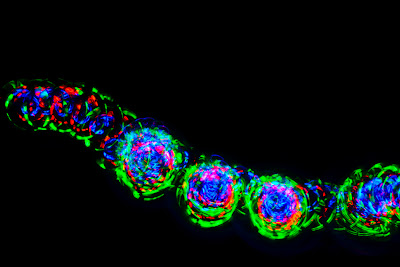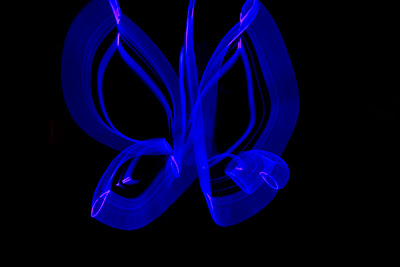Title: Saloon Princess (18x24)
Date: 5.25.11; 1:11 pm
Location: Bannack Ghost Town
Camera: Nikon D3100
Settings: F Stop: f/5.3; Shutter Speed: 1/30 sec
Edits: In Camera Raw, I decreased the saturation and increased the exposure. Then I used the adjustment brushes to darken the background and lighten her face. I also added a vignette. In Photoshop, I smoothed out her face with the brush tool, darkened the details of her eyes also with the brush tool on color burn mode. I used an adjustment layer to change the color balance, then used the mask to take it out of the background. I brought in the same photo without the Camera Raw edits and cut out the window so that it wouldn't be over exposed and pasted it to the new image.
Process: I chose this image because I think it's different than anything else I have done so far this semeser. It was a happy accident, as she was sitting there when I walked into the Saloon, and it wasn't that great of an image before I edited it. I love how I was able to turn it into something special with the techniques I've learned in class.I like the angle, and the details like her boots and stringy hair. Taking portraits at Bannack was the best part of the trip.
Printing it was crazy. I went through several stages of edits, and it still printed with less color than I anticipated, but luckily, I had increased the sats more than I had originally, so it worked out ok.